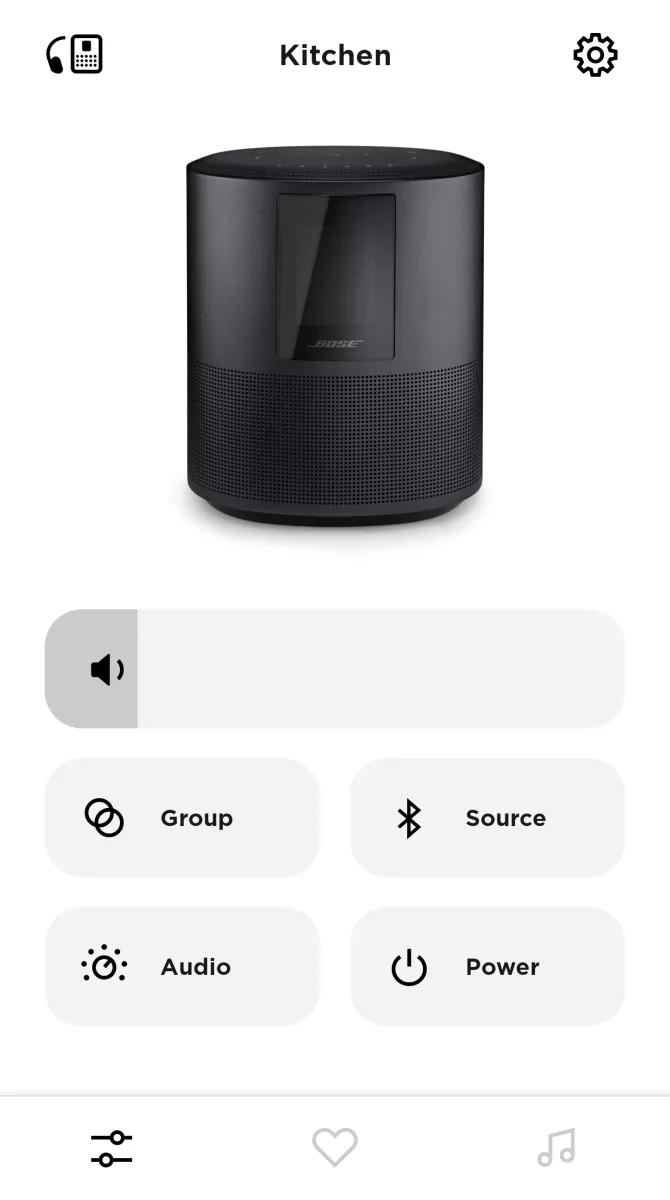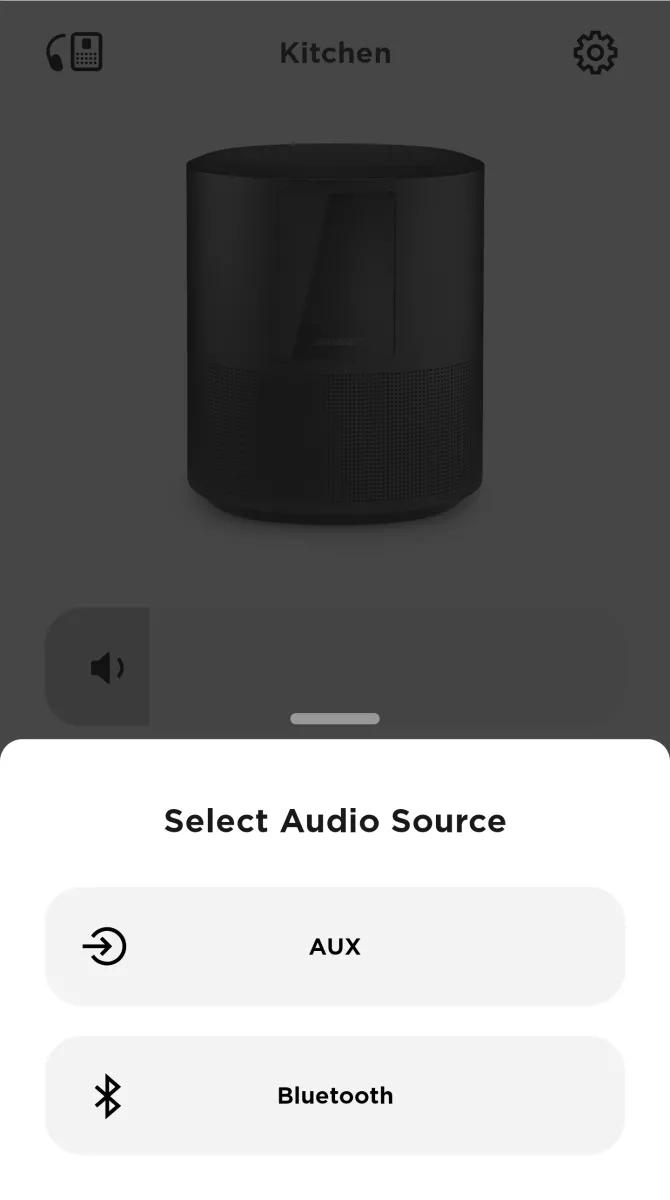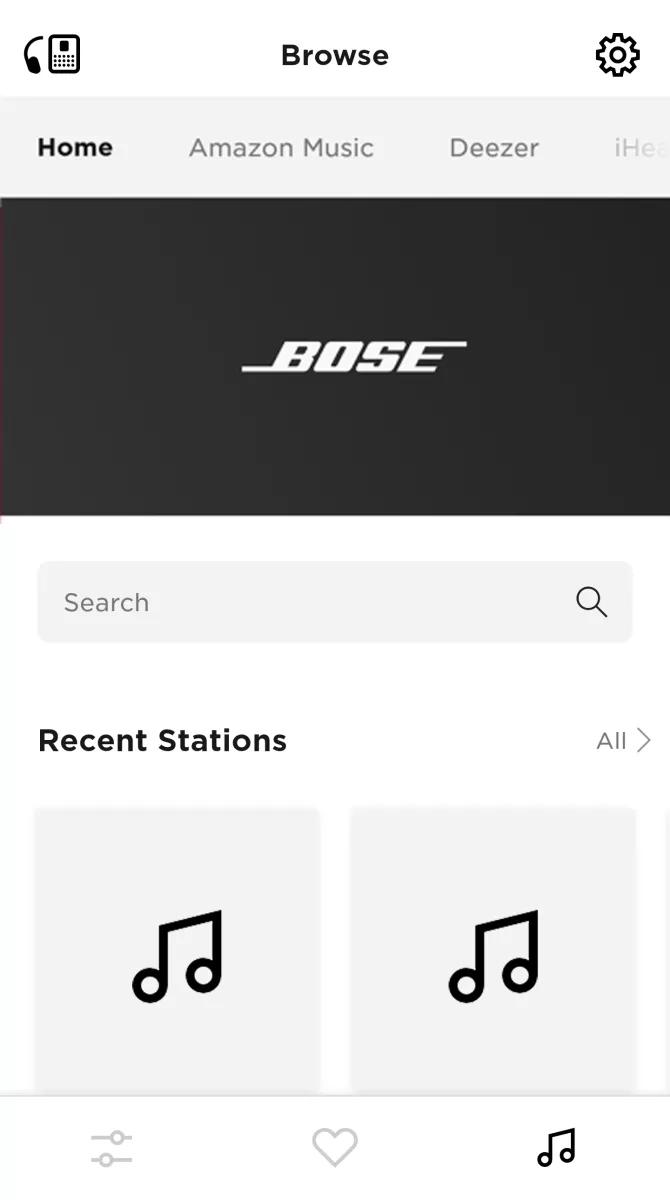Back to article
3348
Changing audio sources
Your product has an audio input to accomodate the connection of another device. Learn how to switch inputs on your product to hear the different sound sources you have connected.
To select an audio source:
There are a few different ways to select what you want to listen to. Find out how make selections using the buttons on your product or the Bose app.
Using the buttons on your product
On the top of your product, press the Blueooth®, AUX or Preset buttons to select a source.Selecting the AUX, Bluetooth or AirPlay source in the Bose app
- In the Bose app, tap the Source button
Tip: If a different product is shown, tap the My Bose iconin upper-left corner, select your product, then tap the Source button
- Select the desired source (AUX, Bluetooth or AirPlay)
Selecting a music service from the Bose app
- In the Bose app, tap the Music Note icon in the lower-right corner.
Tip: If a different product is shown, tap the My Bose iconin upper-left corner, select your product, then tap the Music Note icon.
- Below Browse, swipe the music services bar left or right to view the music services you've added to your Bose account.
Note: TuneIn always appears in the music services bar. You do not have to add this service and it cannot be removed.
- Tap on the name of the music service to search or browse its content.
Was this article helpful?
Thank you for your feedback!