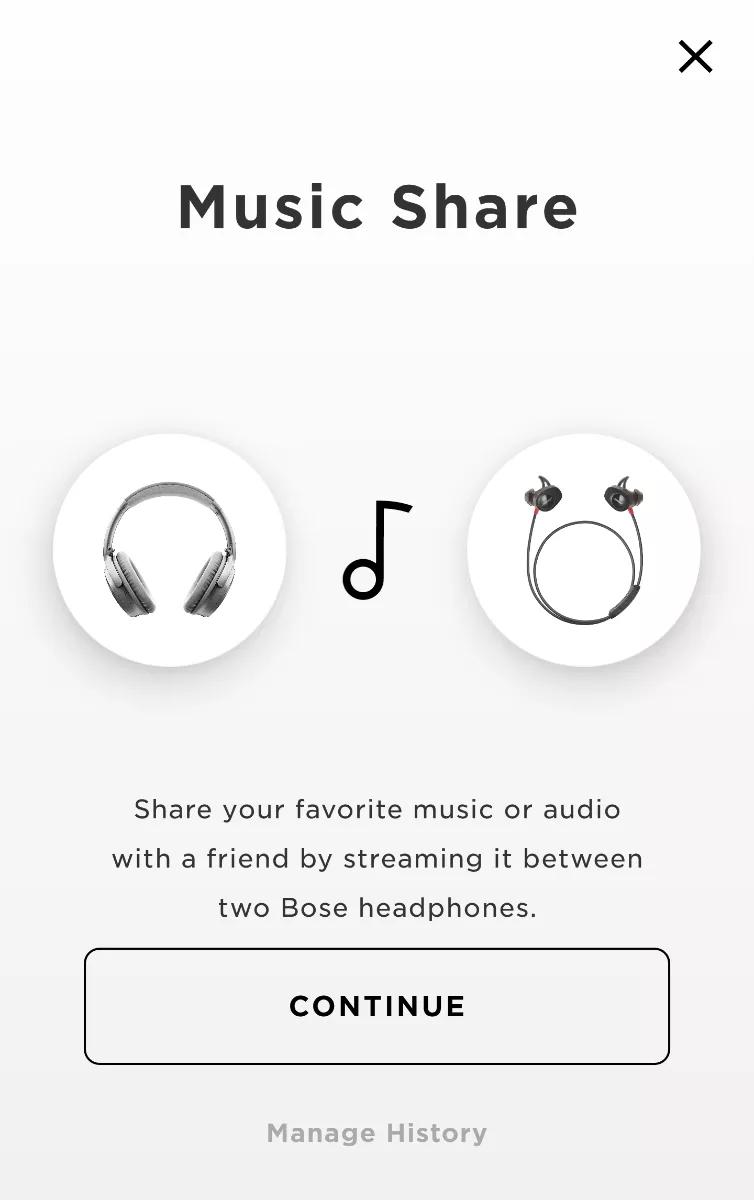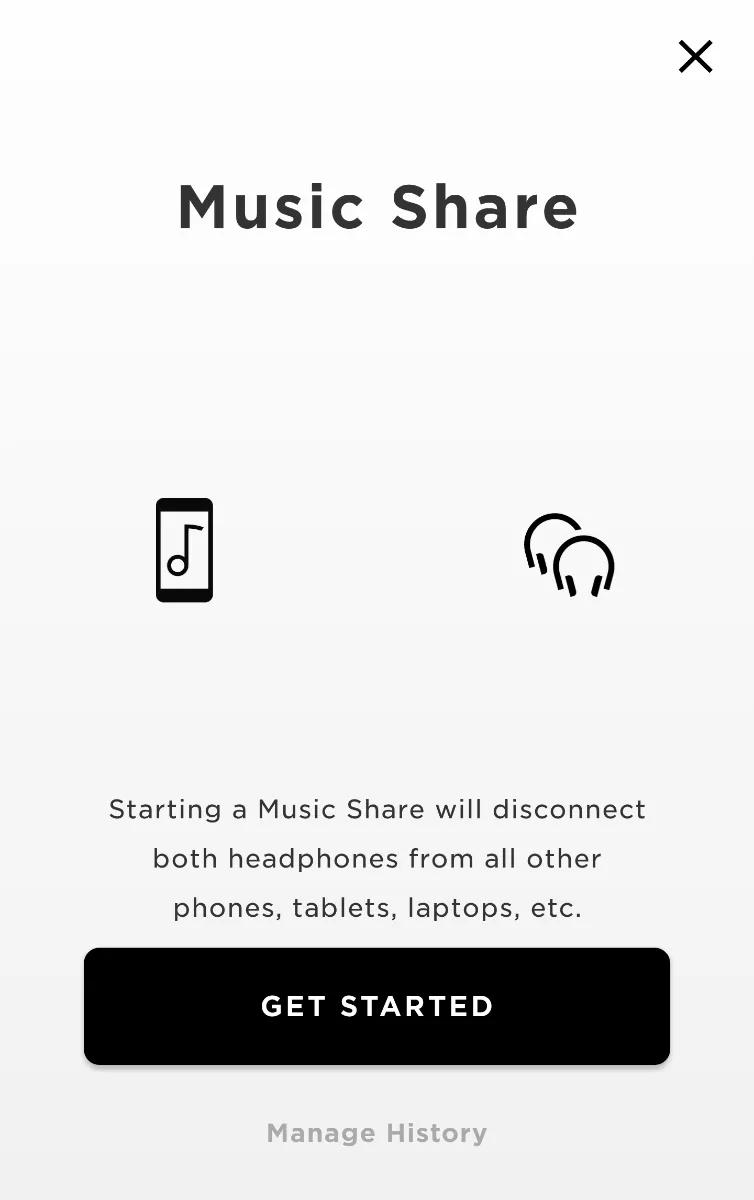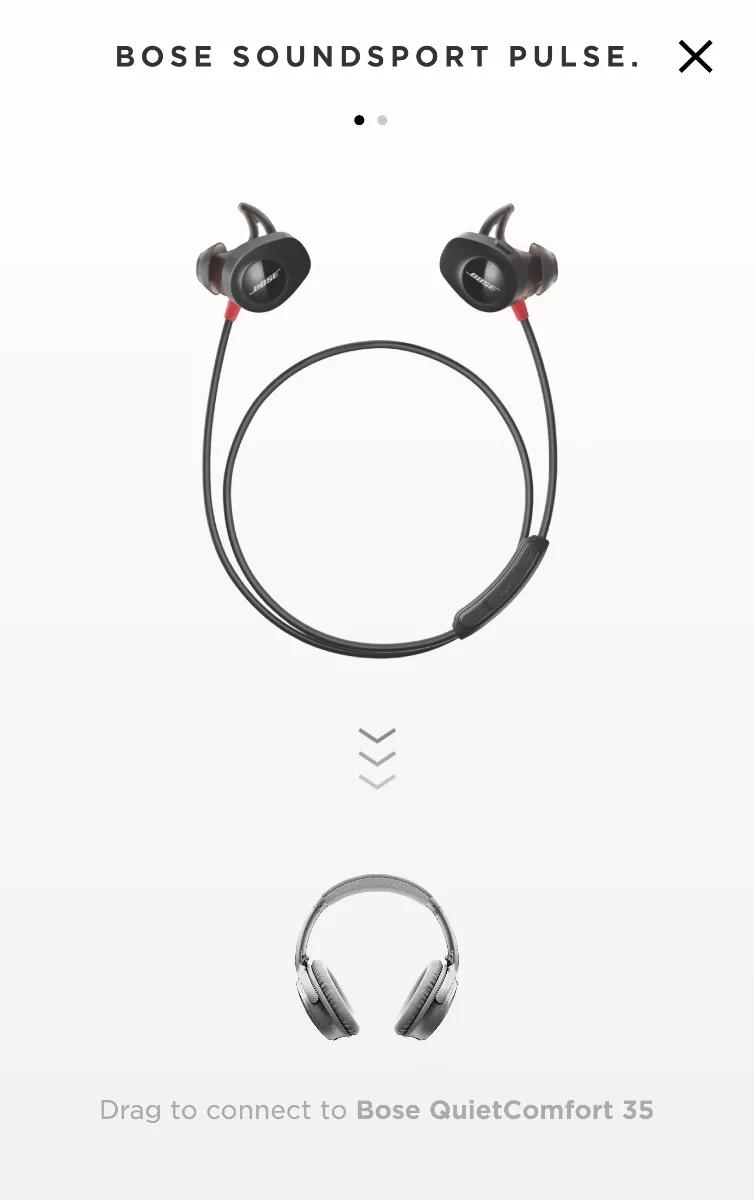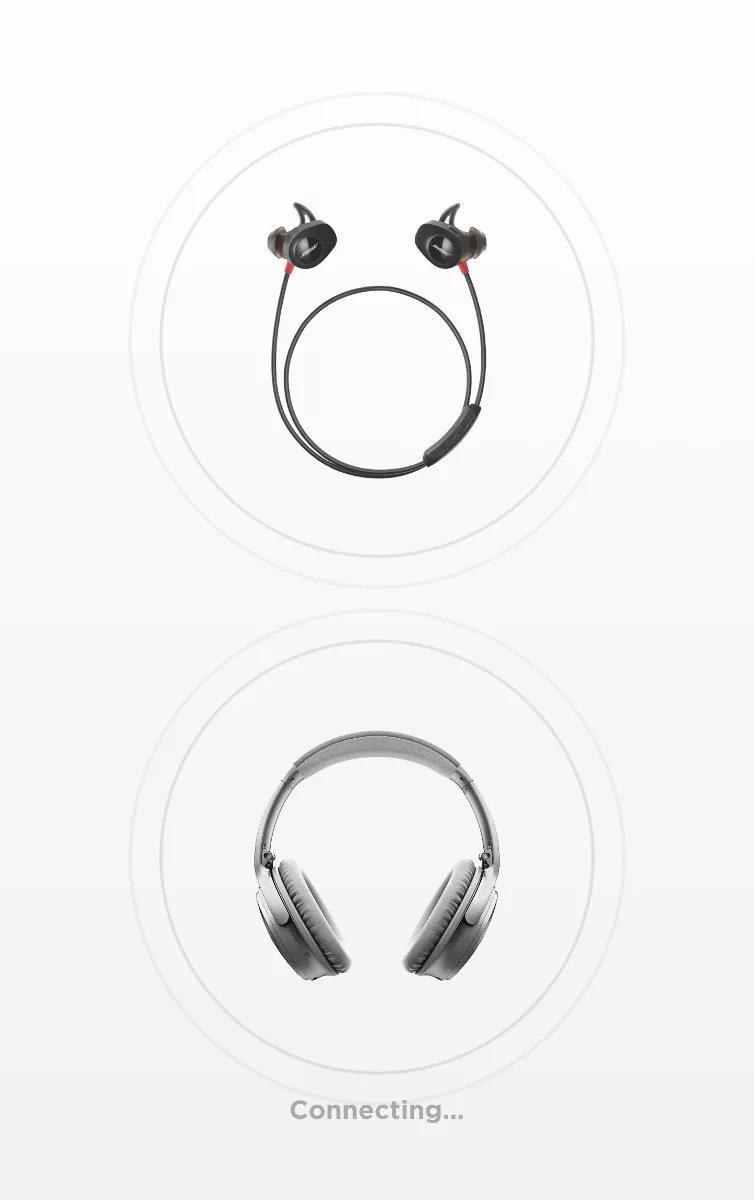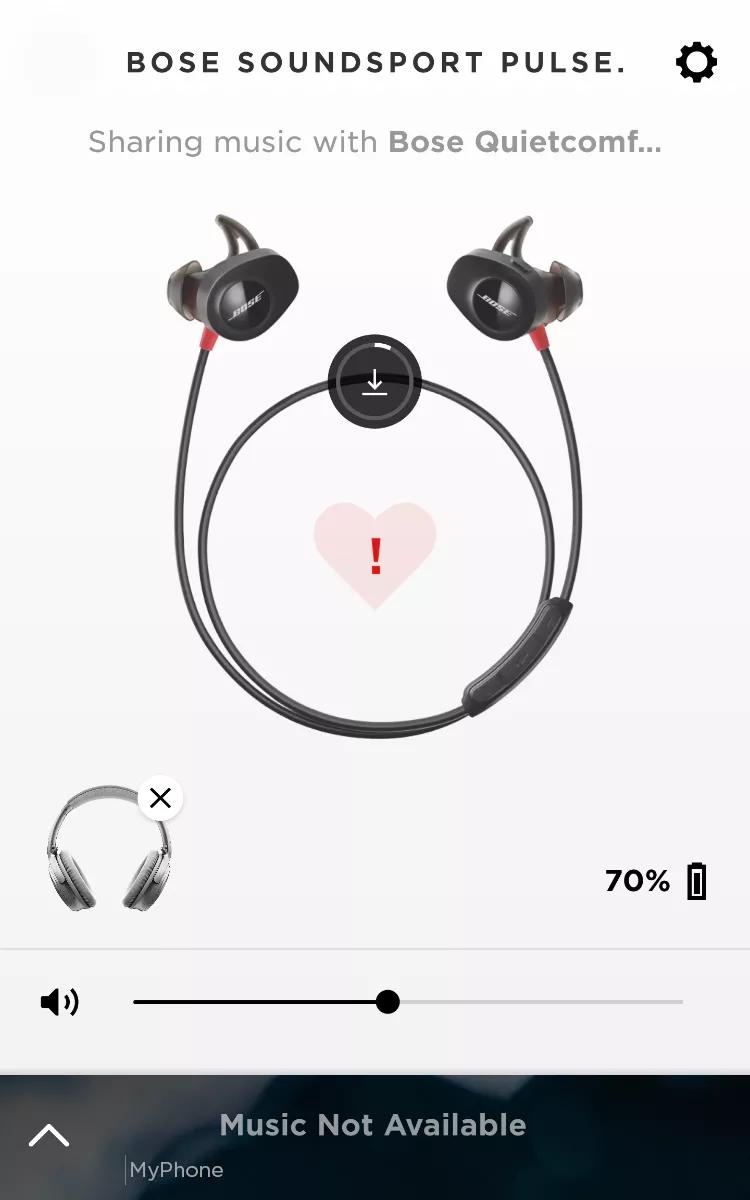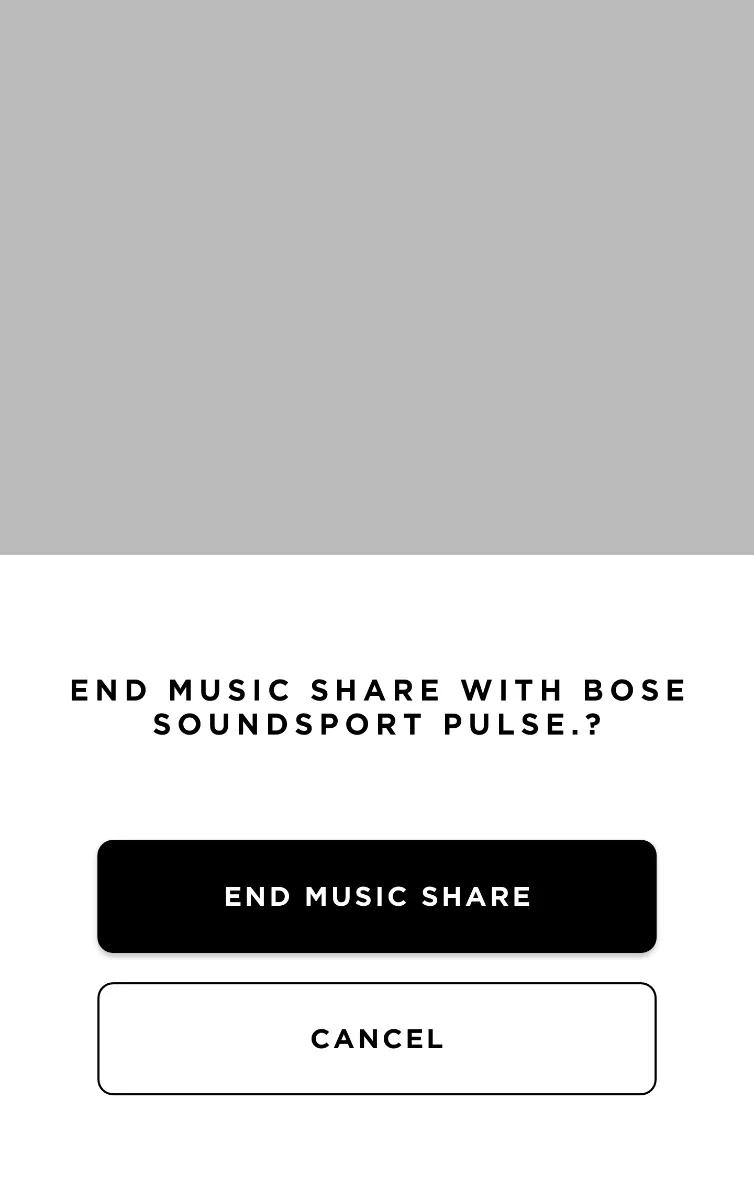Back to article
3348
Using Music Share in the Bose Connect app
Music Share allows you to play music from a music app (i.e. Spotify, Pandora, device storage, etc.) and share the music you're listening to with another compatible Bose Music Share product. This way, two products can play the same audio at the same time.
To turn on Music Share:
- In the Bose Connect app, tap the Music Share (double headphone) icon above the volume slider. (Tip: If you have more than one Bose Bluetooth® product, swipe left or right to find it and then tap the Music Share icon).
Note: If there is no icon, be sure your app and product are both up-to-date. For more info, see Updating the software or firmware of your product - Tap CONTINUE, then GET STARTED
- Swipe left or right to find the product with which to share
Note: If a product shows NEEDS UPDATE, update it to use Music Share. For more info, see Updating the software or firmware of your product - Swipe the product icon downward to connect it to Music Share. It will take a few seconds to connect.
- When a product is added to Music Share, it disconnects from any other paired Bluetooth device
- Product volume is adjusted independently using the product controls
- Either product can control playback (e.g. play/pause and skip tracks)
- If a product is powered off, it disconnects from Music Share
To disable Music Share:
- From the now playing screen, tap the product icon with the 'x'.
- Tap "End Music Share".
Was this article helpful?
Thank you for your feedback!